Support
Problem or Symptoms:
Image quality is too low or too high
The Problem Affects or Pertains to:
The accelerator gets part of its speed boost from compressing images, that is normal. However, it is possible to change these settings for the current site, or for all future pages you visit.
Solution Method 1:
The following steps only work if you are using a supported browser (the following browser versions or later: Internet Explorer 5.0, Firefox 0.9, Mozilla 1.4, Netscape 6.0, Opera 8)
1. Right-click anywhere on the picture you would like to change the quality for
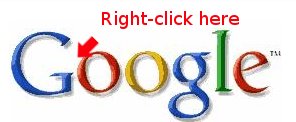
2. Then left-click either on the option to "Show Original Image" or to "Show All Original Images"
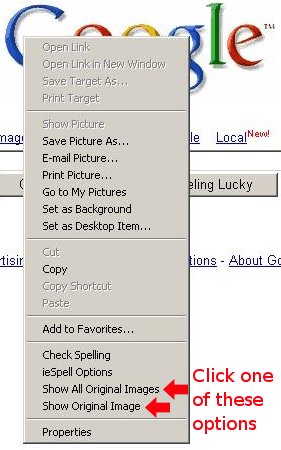
1. Right-click anywhere on the picture you would like to change the quality for
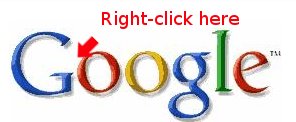
2. Then left-click either on the option to "Show Original Image" or to "Show All Original Images"
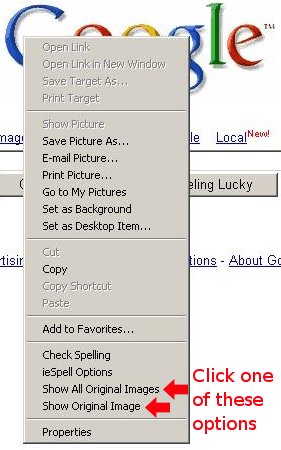
Solution Method 2:
1. Right-click the Dotspeed Web Accelerator icon in the bottom right-hand corner (located near the time)
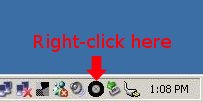
2. Click on "Settings"
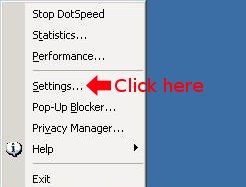
3. Then drag the slider bar to the setting you desire, toward the left for lesser quality (faster speeds), or to the right for better picture quality (slower speeds)
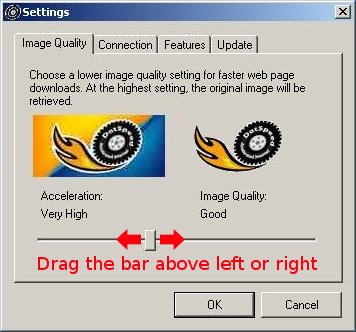
4. Then click the "OK" button at the bottom. All websites you visit after doing this will now reflect the image quality you selected.
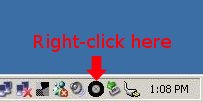
2. Click on "Settings"
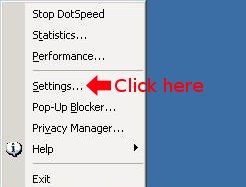
3. Then drag the slider bar to the setting you desire, toward the left for lesser quality (faster speeds), or to the right for better picture quality (slower speeds)
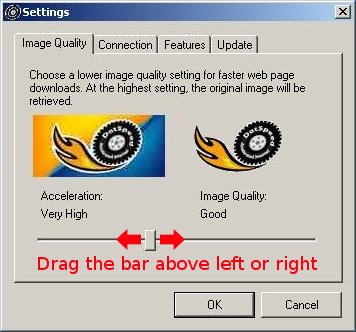
4. Then click the "OK" button at the bottom. All websites you visit after doing this will now reflect the image quality you selected.
